Getting to know your Macbook (1): Making phone calls with your MacBook ft. iPhone
If you are an Apple user who uses a MacBook, you are bound to think about compatibility with the iPhone and iPad. There are many ways to use it, but I would like to introduce one of the simplest and most effective ways. That is to make regular calls directly from your MacBook.
1. Basic Settings
In order to make phone calls, several prerequisites are required. The first is that you must have an unlocked iPhone. The calls I’m going to introduce in this article use the FaceTime app, but they’re not FaceTime, they’re regular phone calls. Therefore, you need an iPhone that is open and capable of making phone calls. If your iPhone is ready, you can change the settings as follows:
- Make sure your MacBook and iPhone are connected to the same Wifi network. If you don’t have Wi-Fi, you can connect the MacBook to your iPhone’s hotspot.
- Next, you need to set [Allow calls from other devices] in [Settings]-[Phone]-[Calls from other devices] on the iPhone.
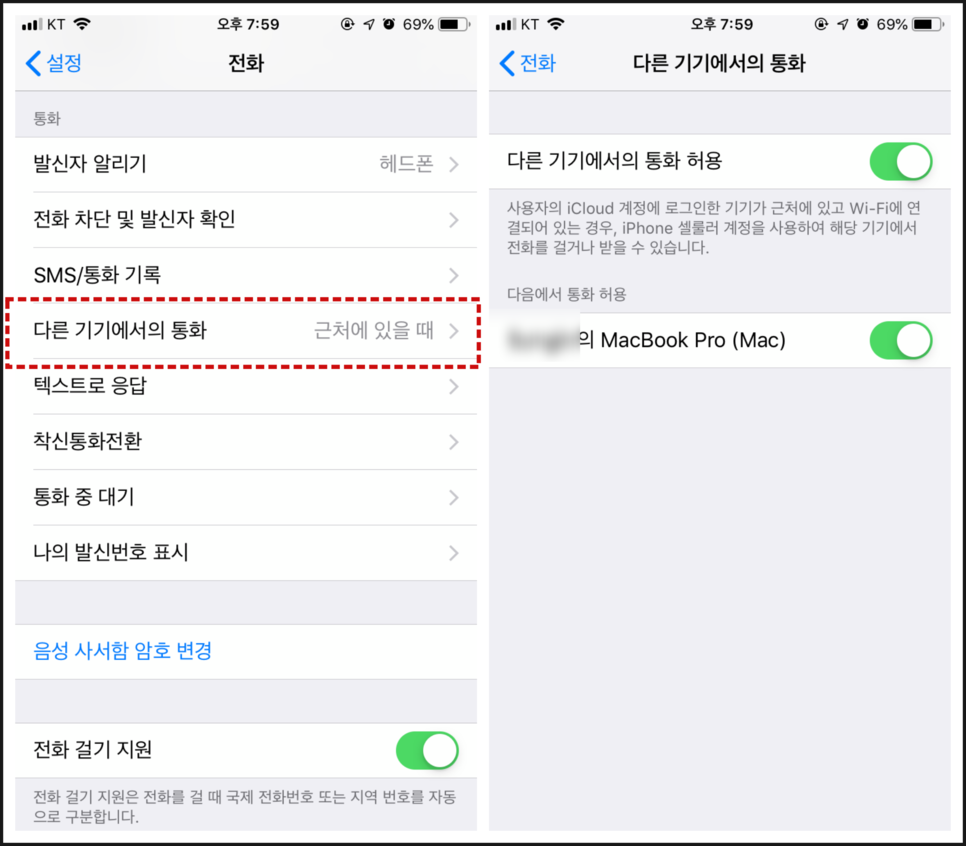
2. Make a phone call
A. Receive a call on your MacBook
In this state, when a call comes to the iPhone by default, you can see the following message in the upper right corner, and if you press Answer, you can receive it on the MacBook. (For touch bar models, a response button appears on the touch bar.)

B. Make a call from your MacBook There are two ways to make a call on your MacBook. One is to use the FaceTime app, and the second is to use contacts.
- Utilize FaceTime First, after running FaceTime, enter the phone number of the other party in [Enter name, email or number] or enter the contact registered in the iPhone’s contacts and press enter to make a call as shown below. If there is a call record, you can make a call right away by selecting the call record.
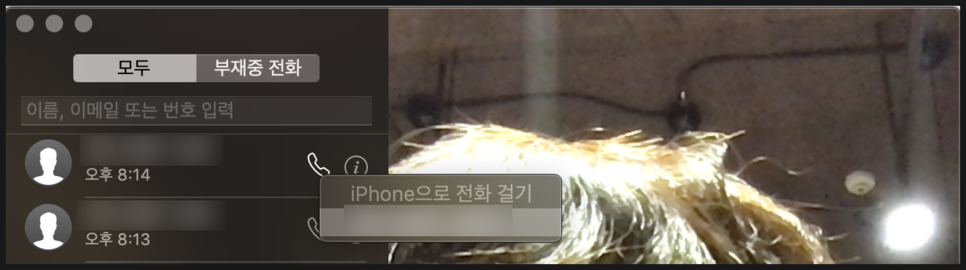
- Utilize your contacts Another way is to use contacts. If you select the person you want after running Contacts, you can make a phone call as follows.
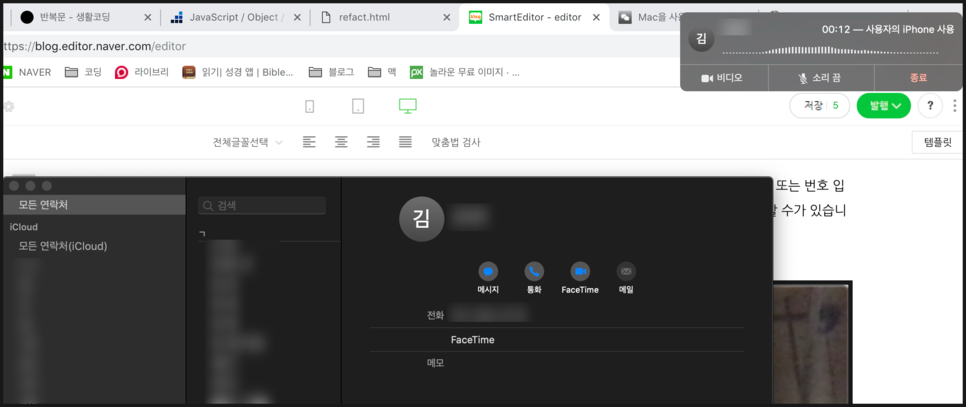
3. Pros and cons
As explained at the beginning, it is important that this call is not running FaceTime through Wifi, but a Cellular call through iPhone. This means two things, one is that you will pay the call fee, and the second is that you can make calls even if the other party does not have an iPhone. Referring to the photos above, you can see that the first two photos only have a call button, but the last photo even has a FaceTime button, because only the last caller has an iPhone. Also, the usefulness of the calling function through the MacBook can be doubled when the Airpot is present. Airpot cannot make a Bluetooth connection to iPhone and MacBook at the same time. For that reason, when you receive a phone call while using Airpot on your MacBook, you have to remove the Airpot to make a phone call, or make a Bluetooth connection to your iPhone again, which is inconvenient. However, if you use the above method, you will be able to make phone calls surprisingly conveniently without these inconveniences.